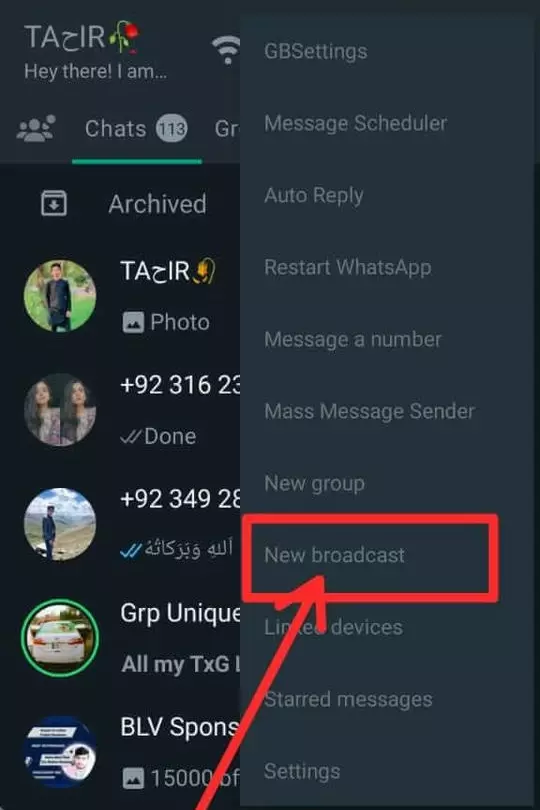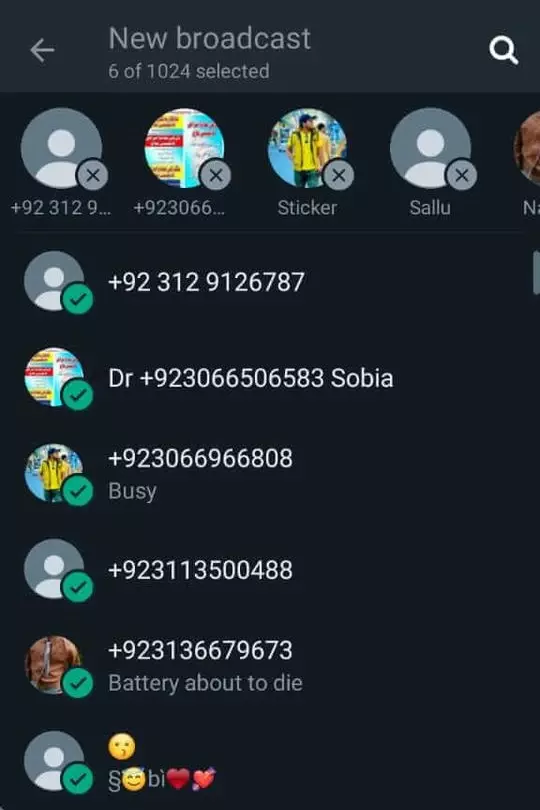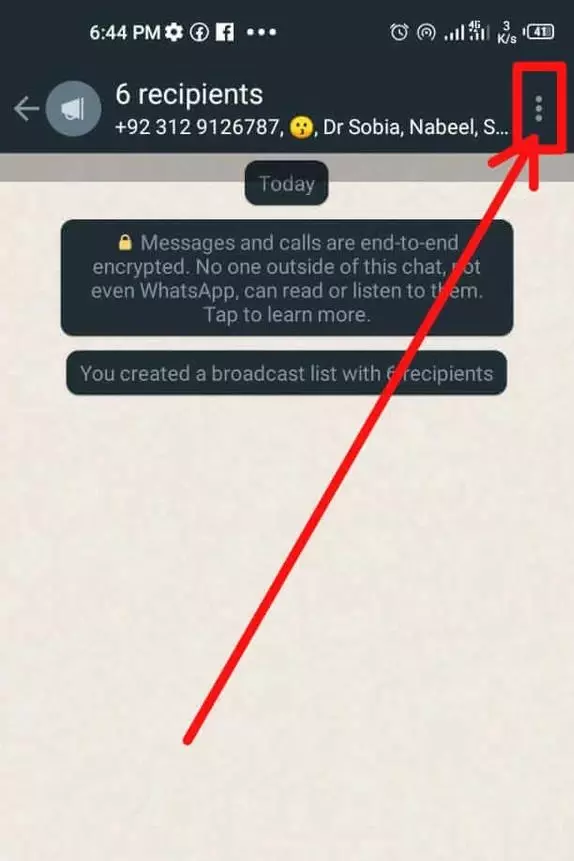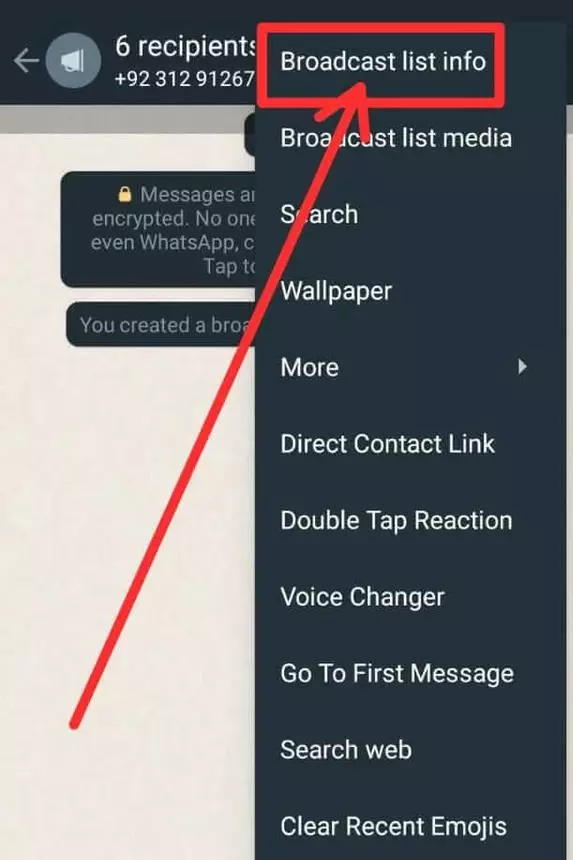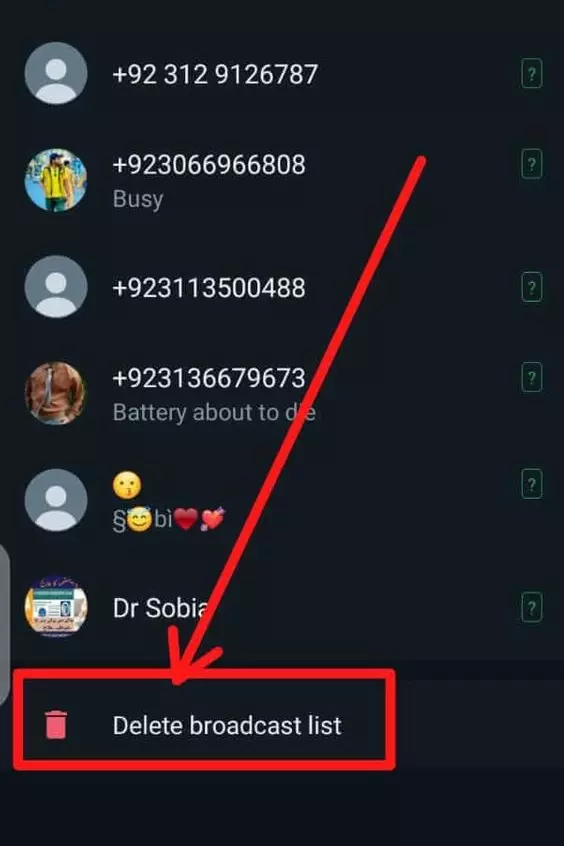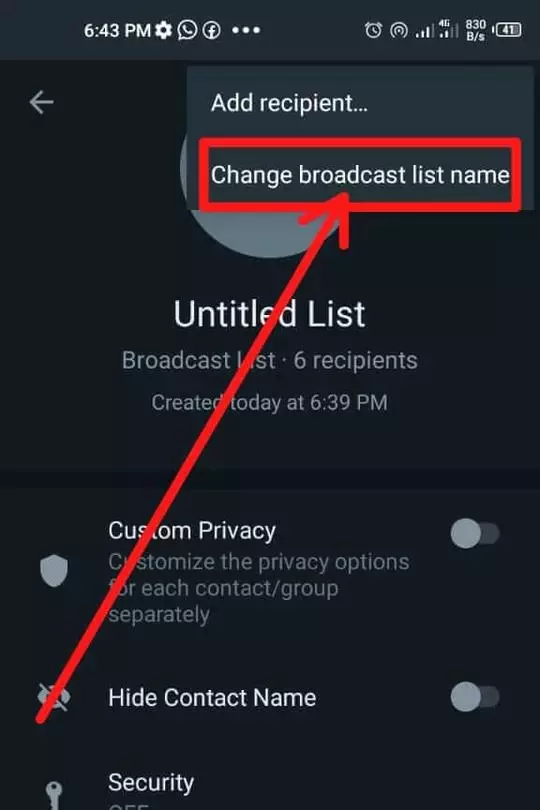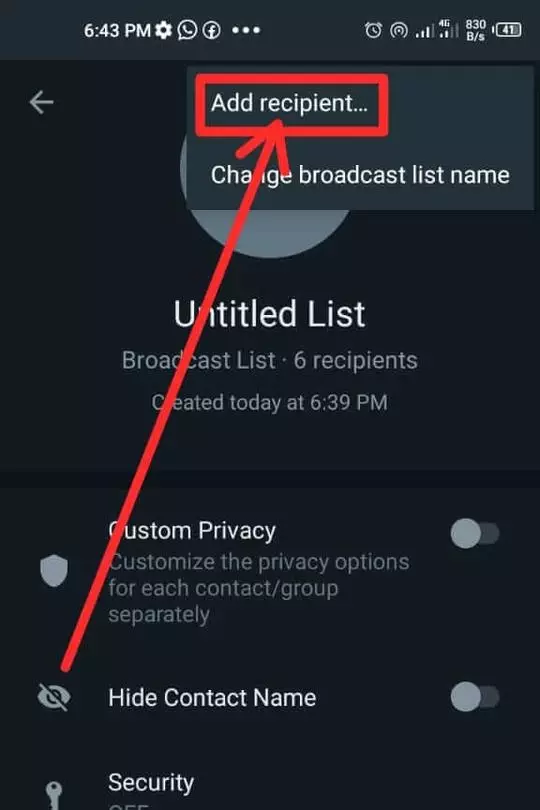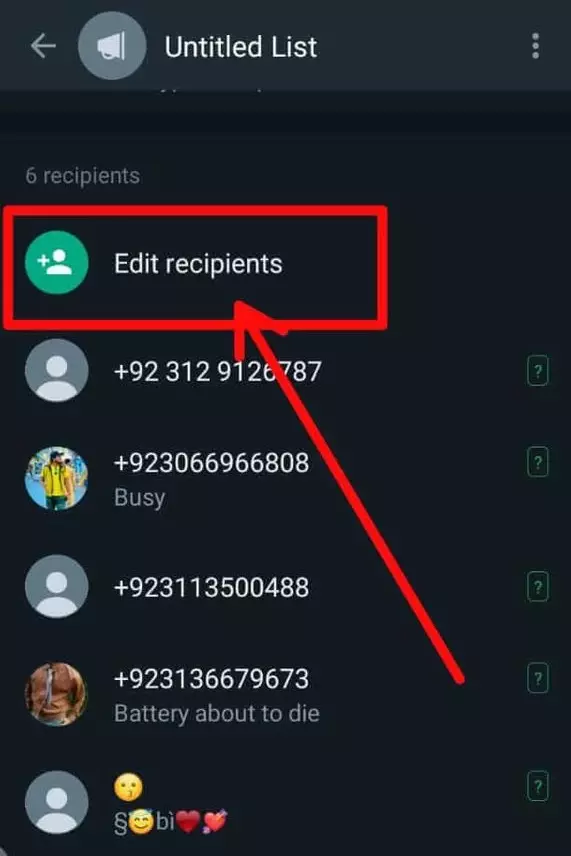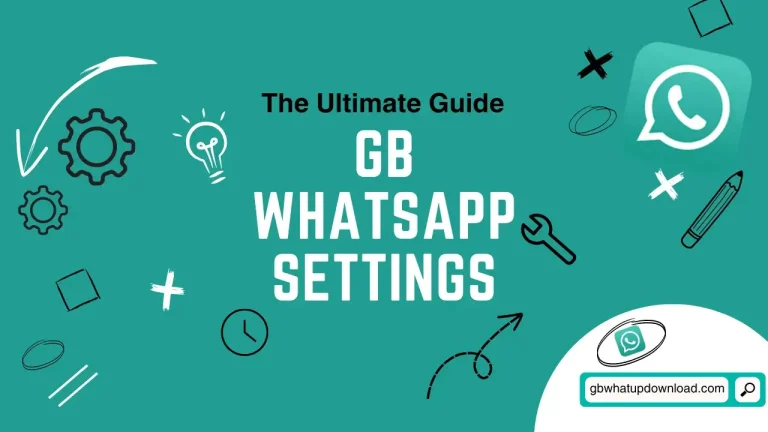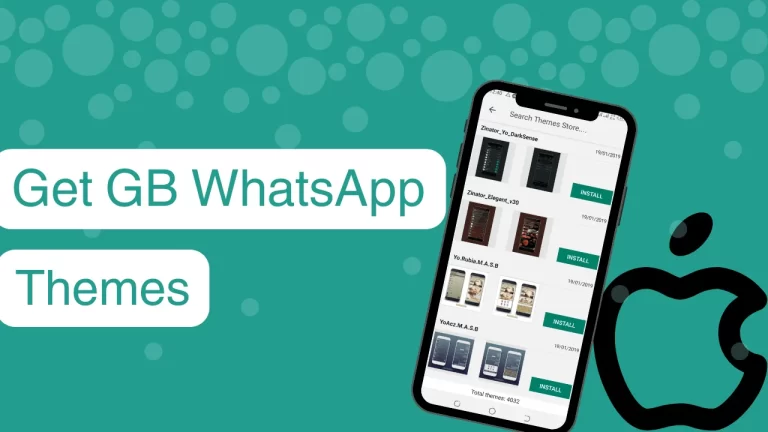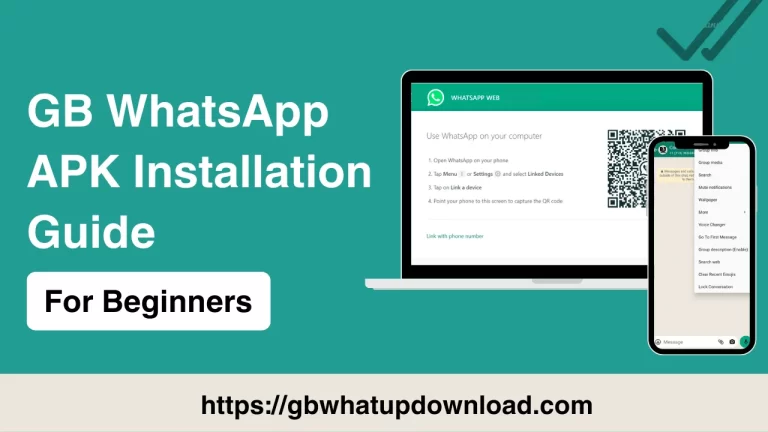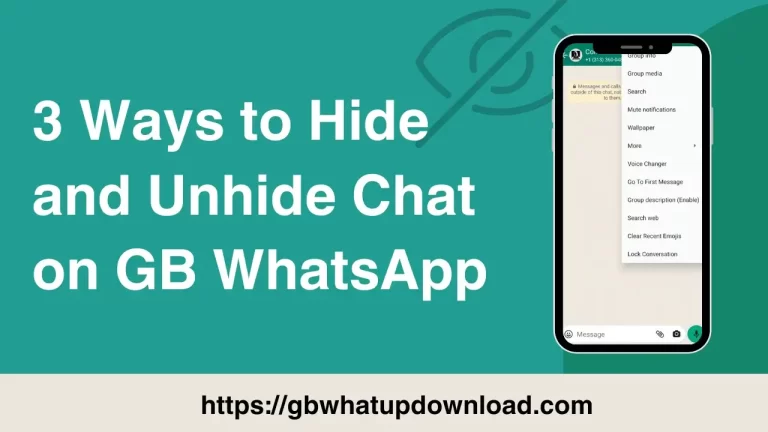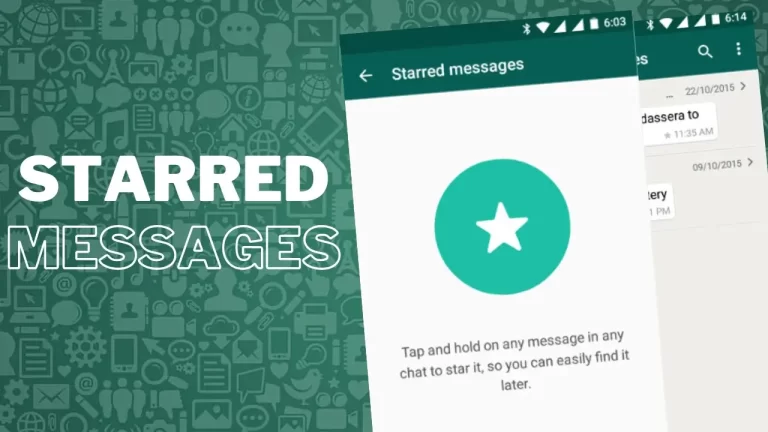GB WhatsApp Broadcasts (A Comprehensive Guide)
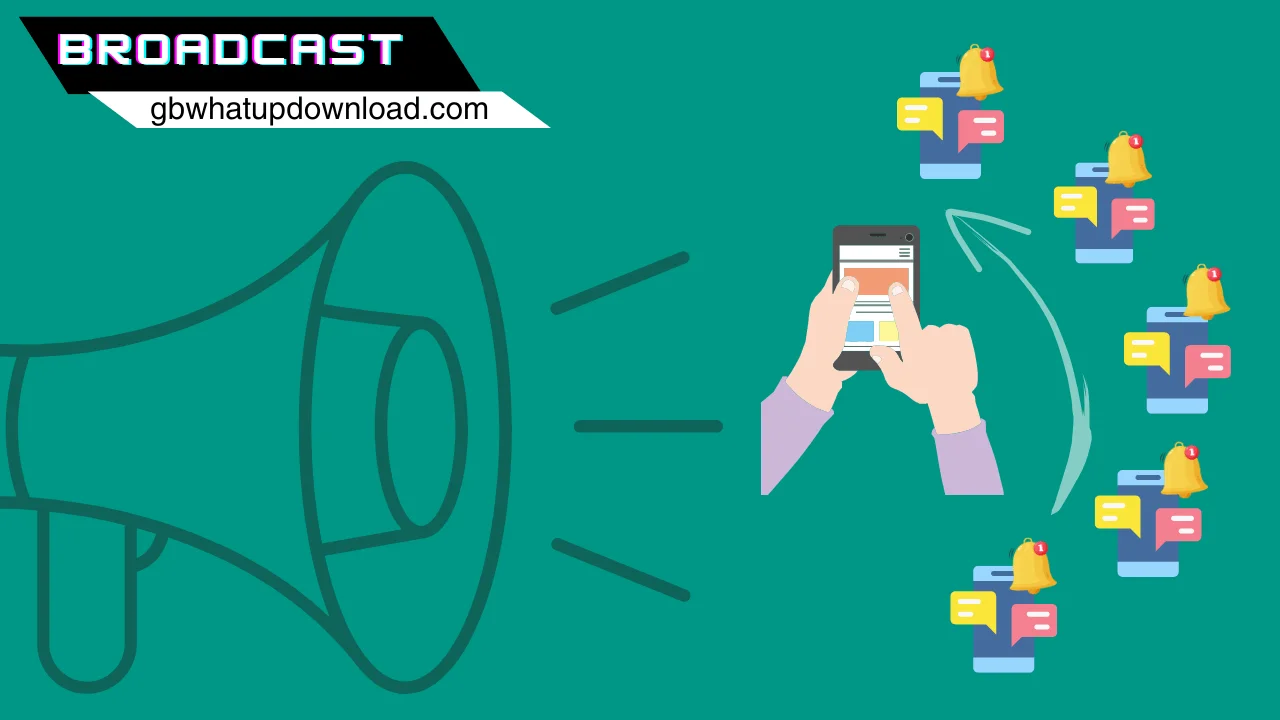

Some GB users don’t know about the “Broadcast” which is one of the best features of GB WhatsApp, they send messages to individual contacts which is time-consuming. If you’re one of them and want to send the same message to multiple contacts, then the Broadcast feature is best for you. You can do the same thing by creating a group, but the biggest difference between them is that sending a message in the broadcast list will be shown in personal contact.
The use of GB WhatsApp Broadcasts is easy to use. We are going to give deep knowledge about this like “How to Create Broadcasts in GB WhatsApp”, “How to Edit Broadcasts”, and “Delete Broadcasts lists”. So, stay with us for a comprehensive guide.
How to Create a GB WhatsApp Broadcast
Congrats! The Broadcast was created successfully.
How to Edit a GB WhatsApp Broadcast
In the broadcast list info screen, you can:
How to Delete a GB WhatsApp Broadcast
Frequently Asked Questions (FAQ’s)
Conclusion
Using the broadcast feature, you can send a message to multiple contacts at a time, and the message comes from the broadcast show as a normal message. You can also create and edit your own “Broadcast list” by following the steps which are given above. Moreover, we tried to cover some FAQs which may help to solve your problem related to the broadcast feature.