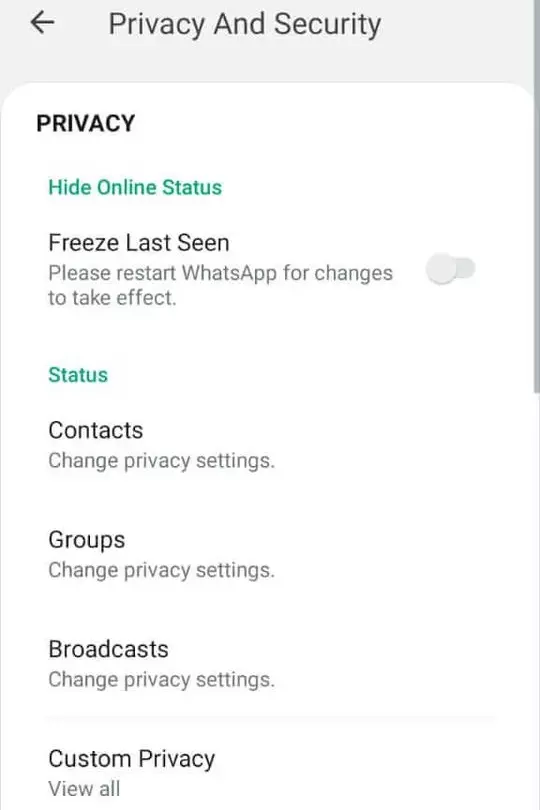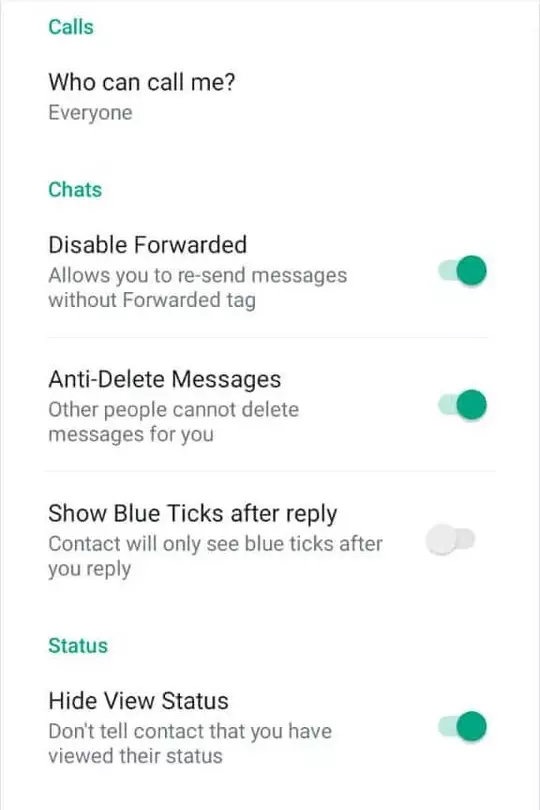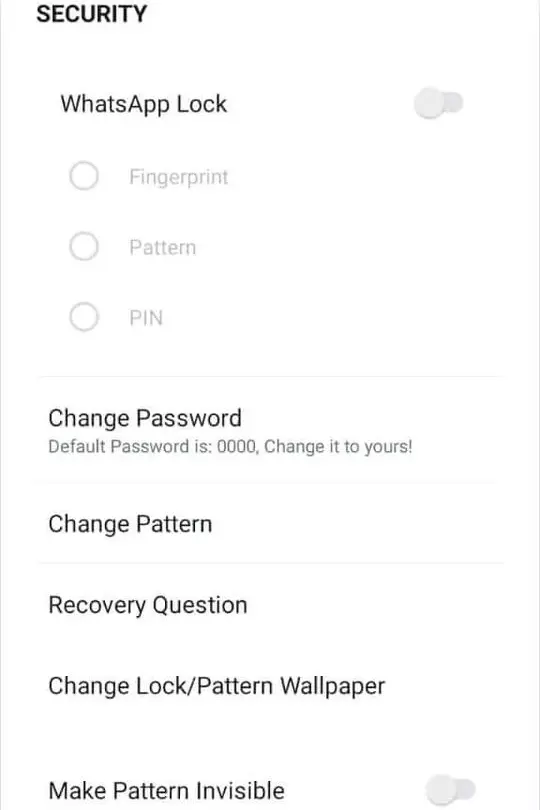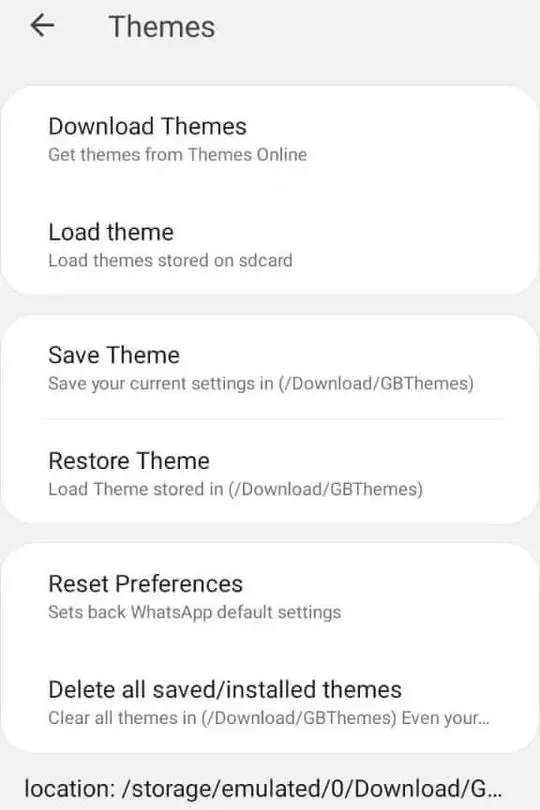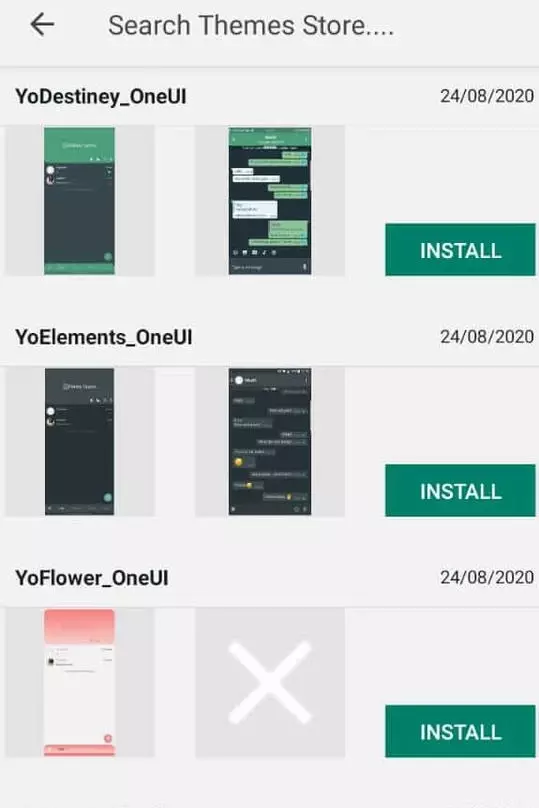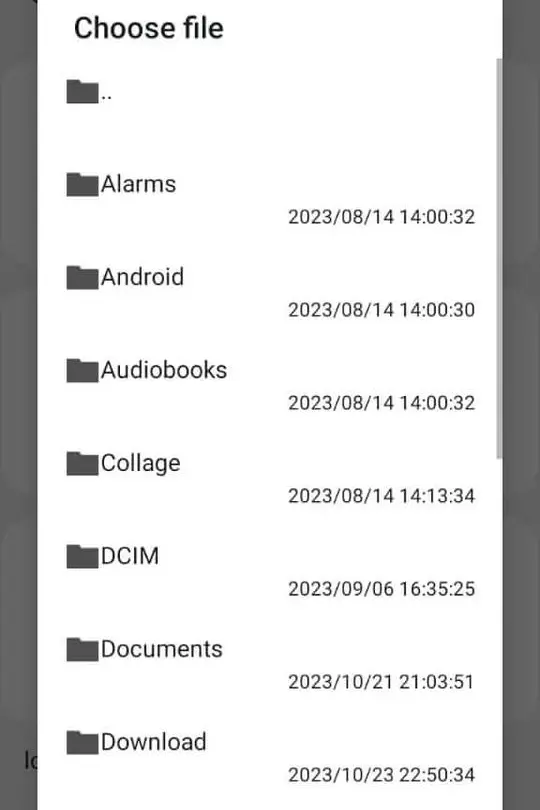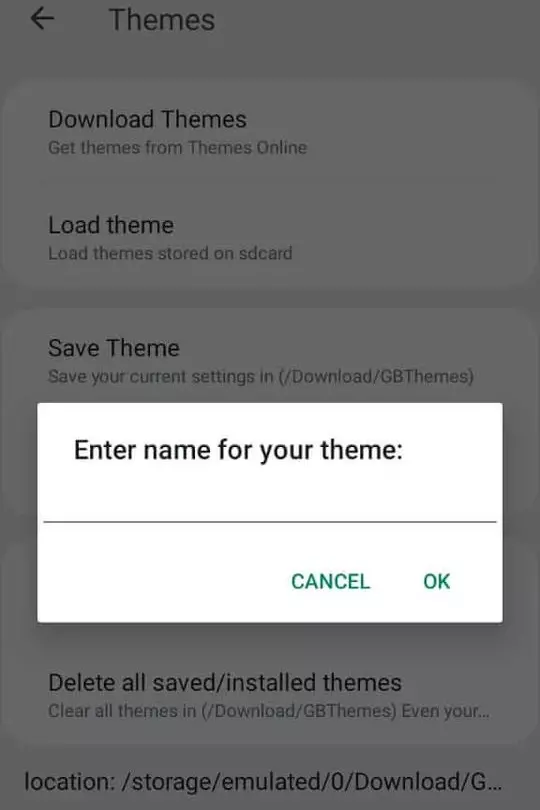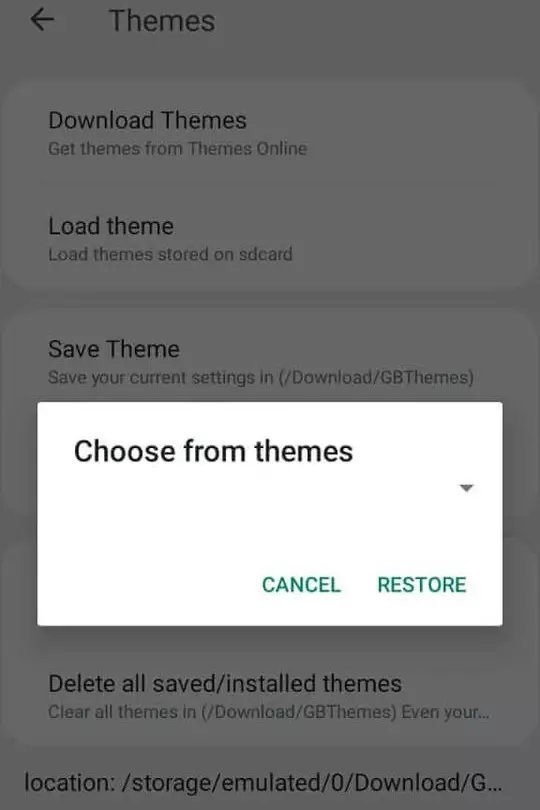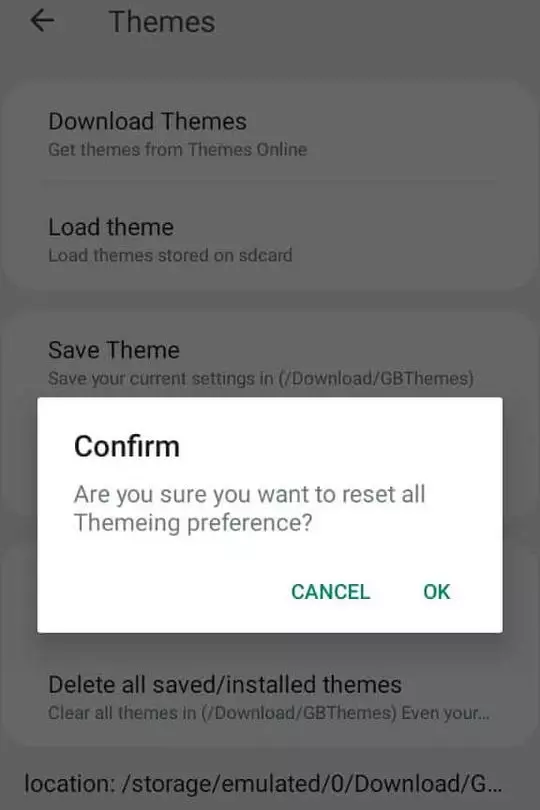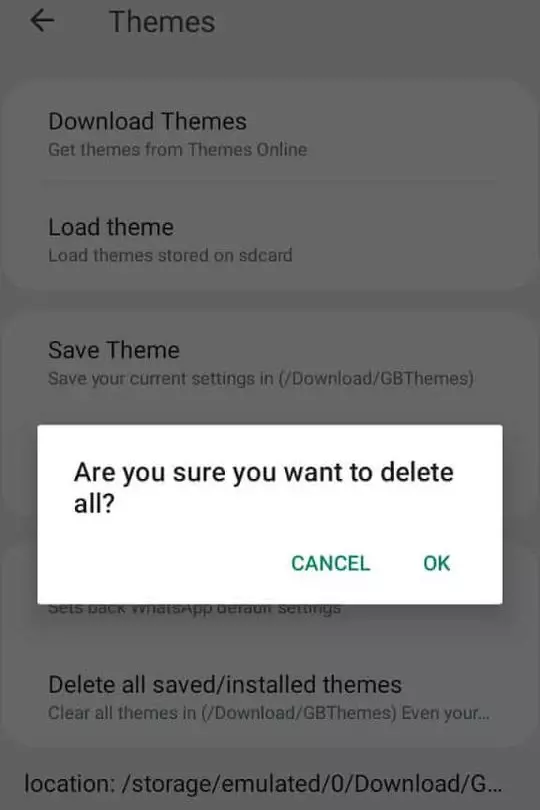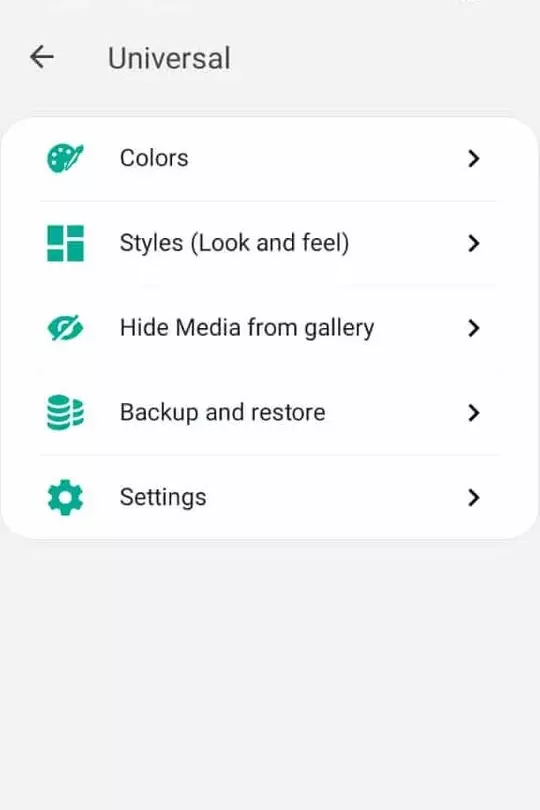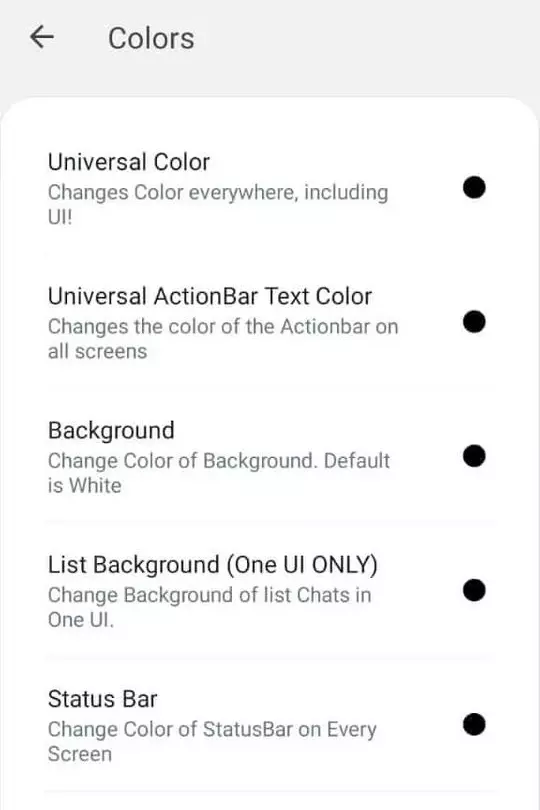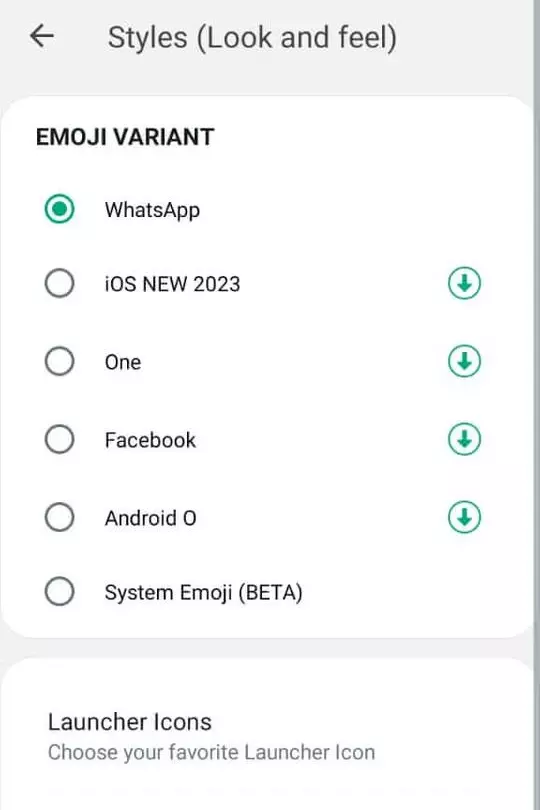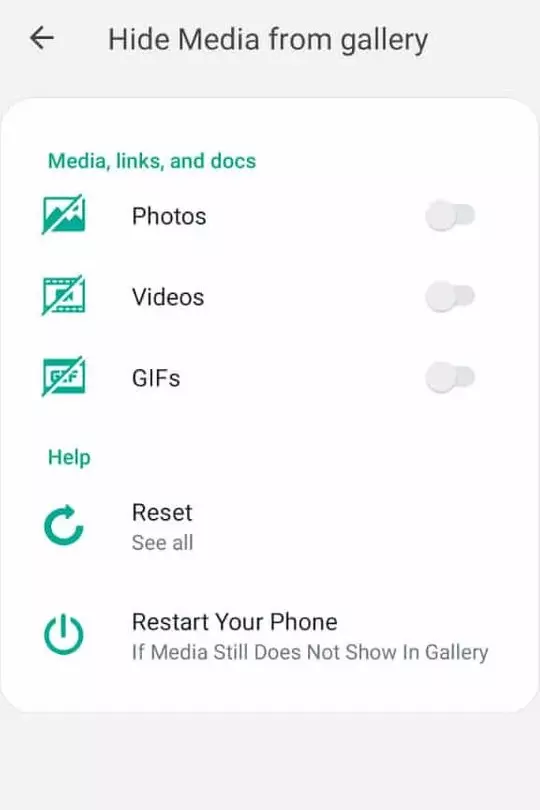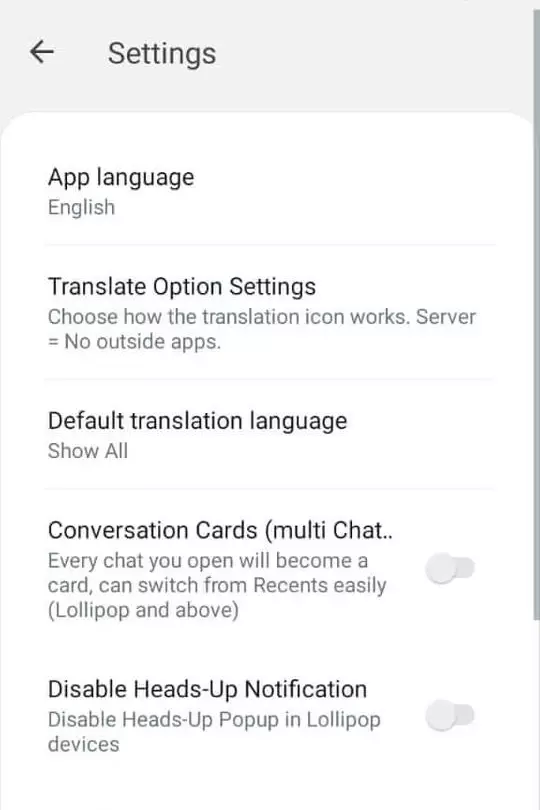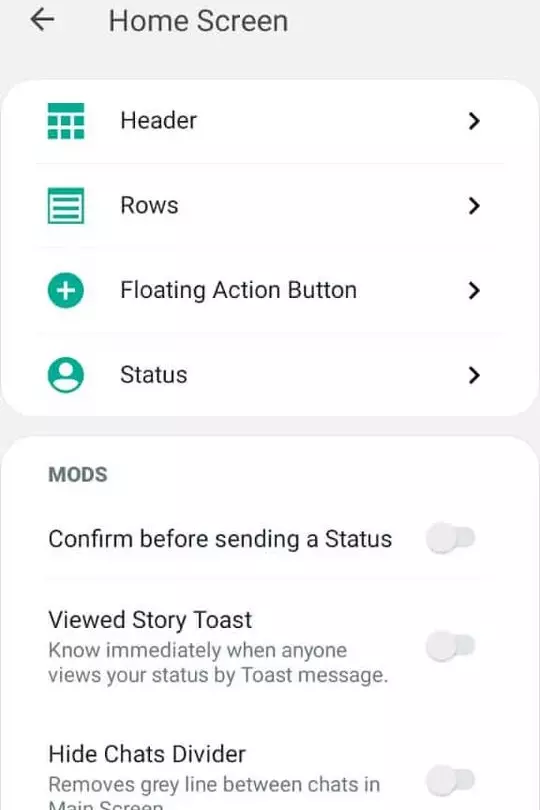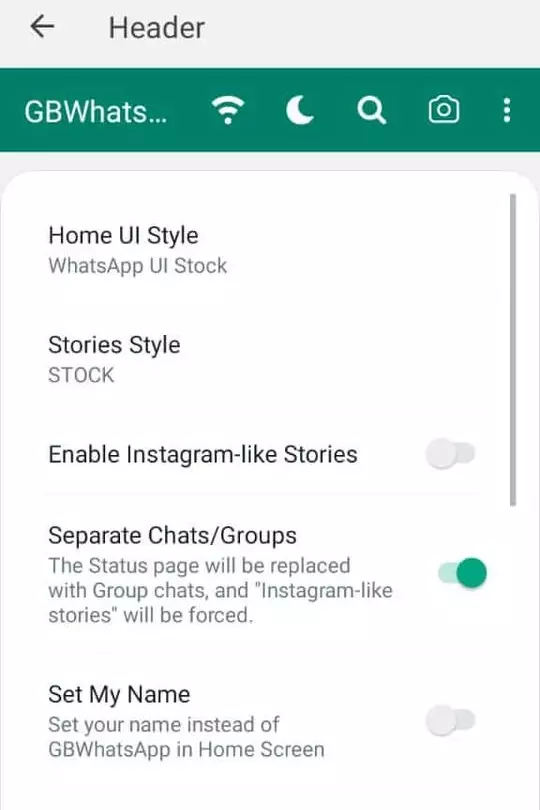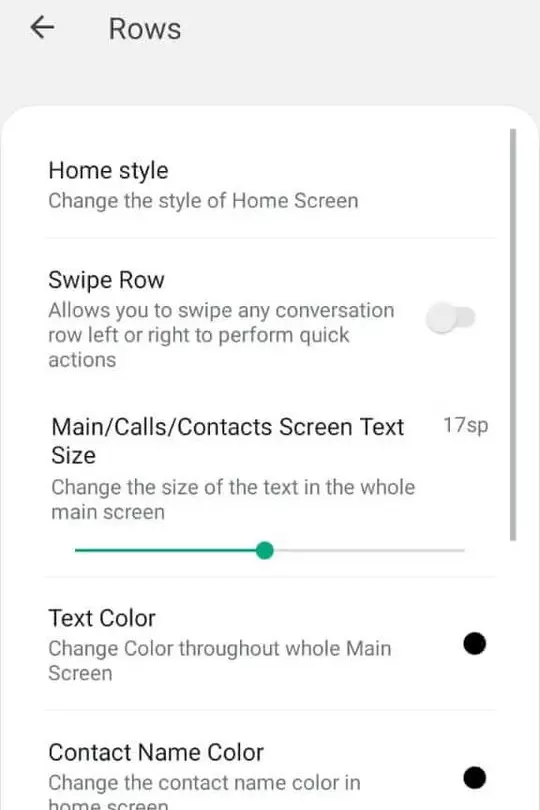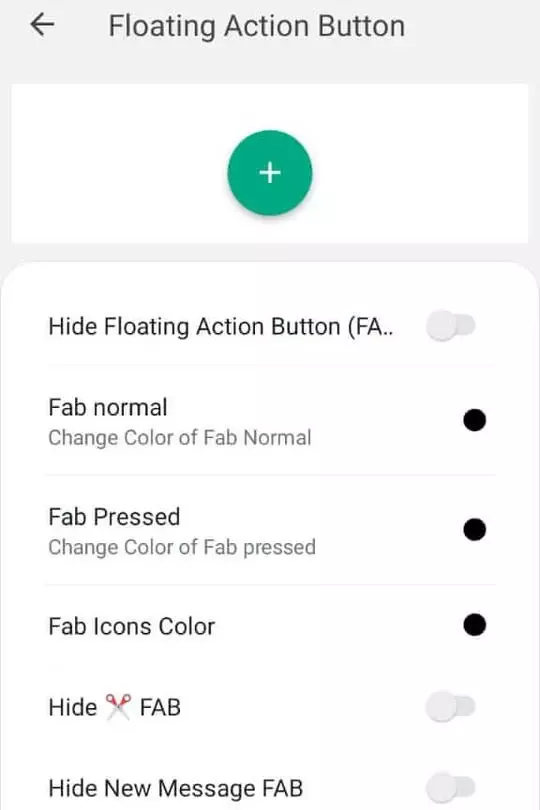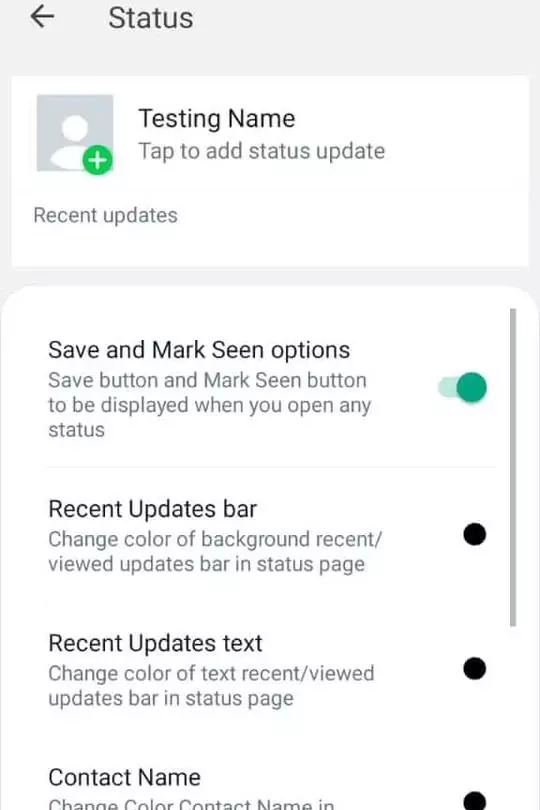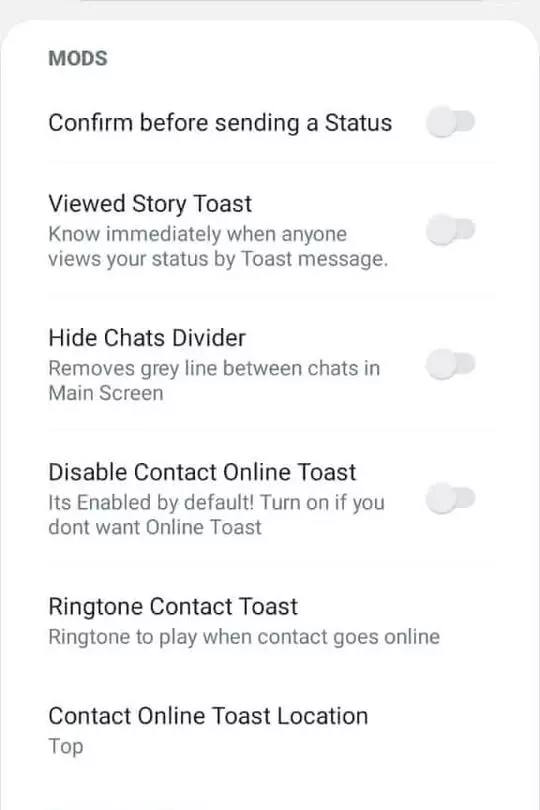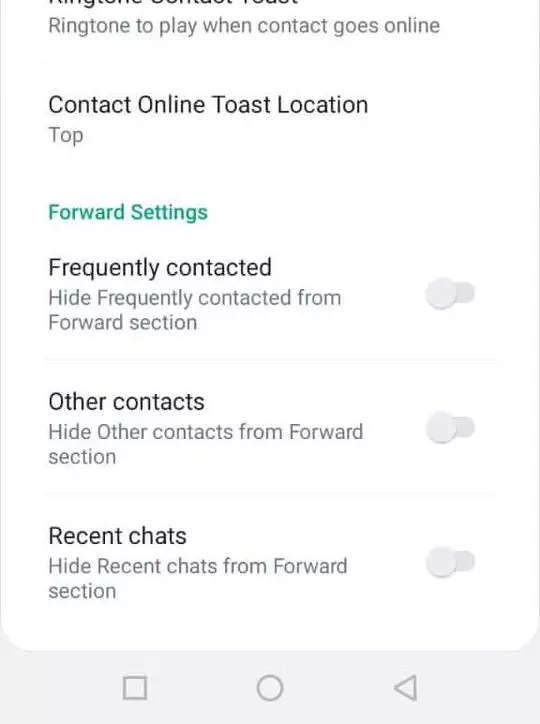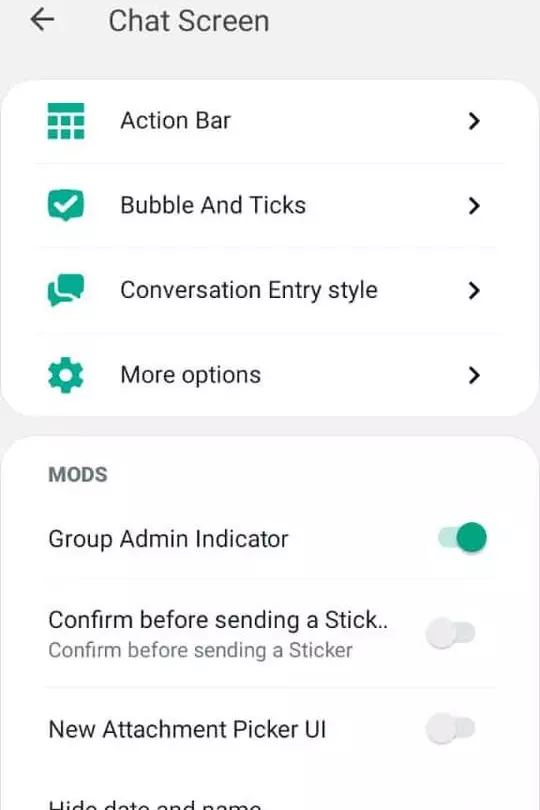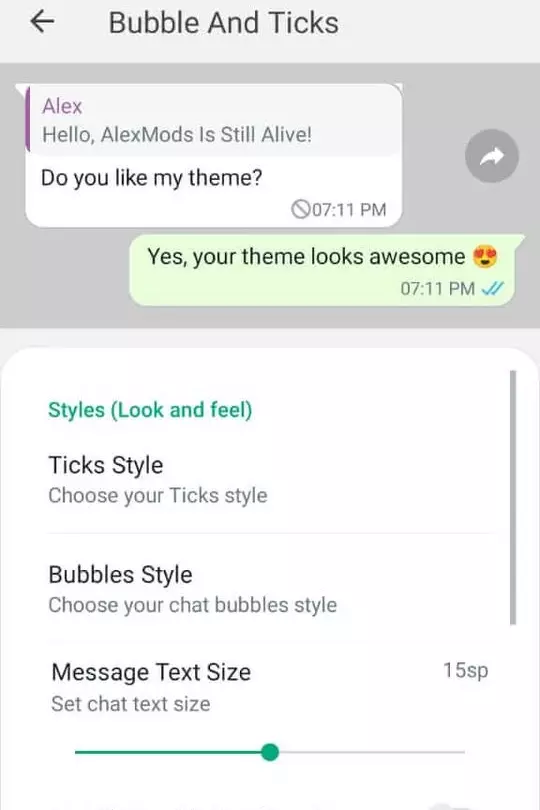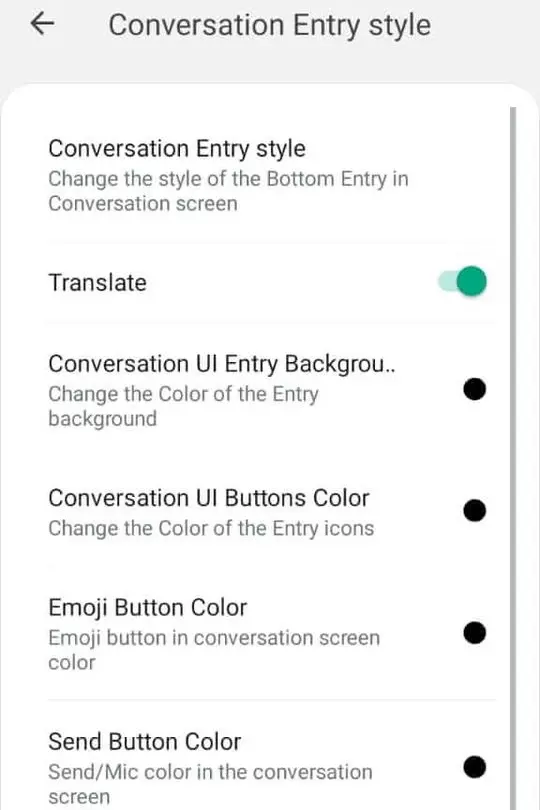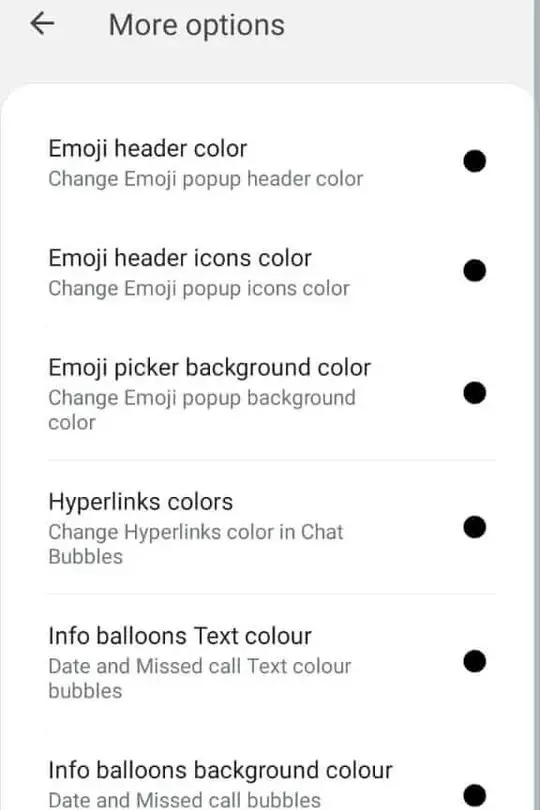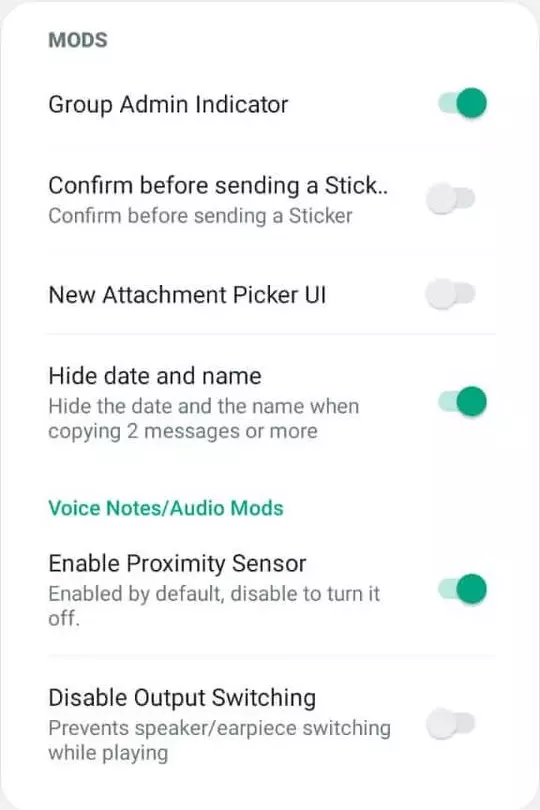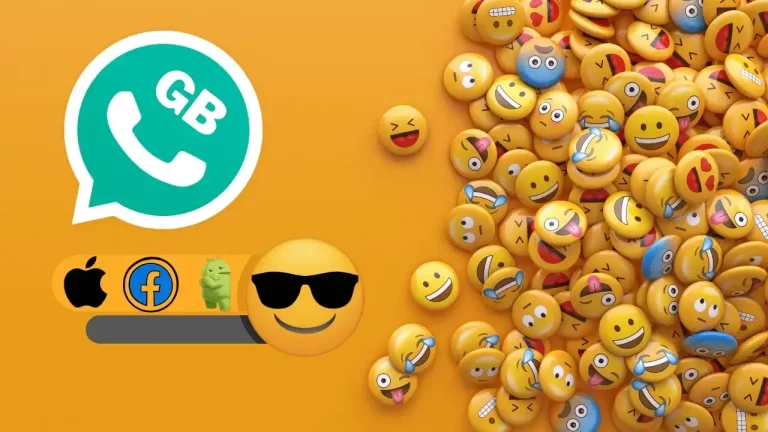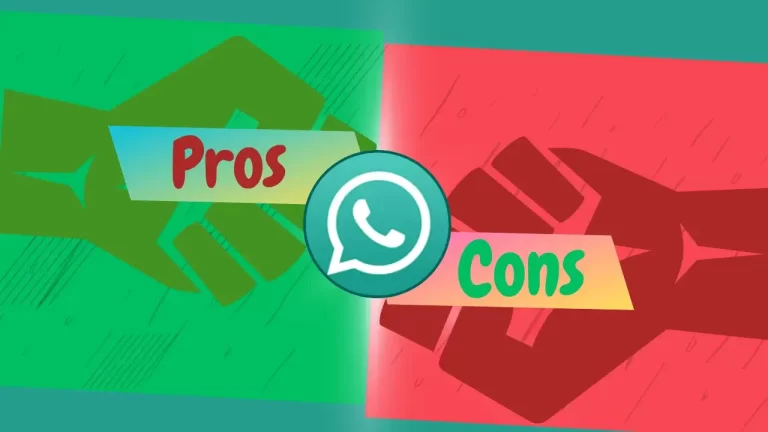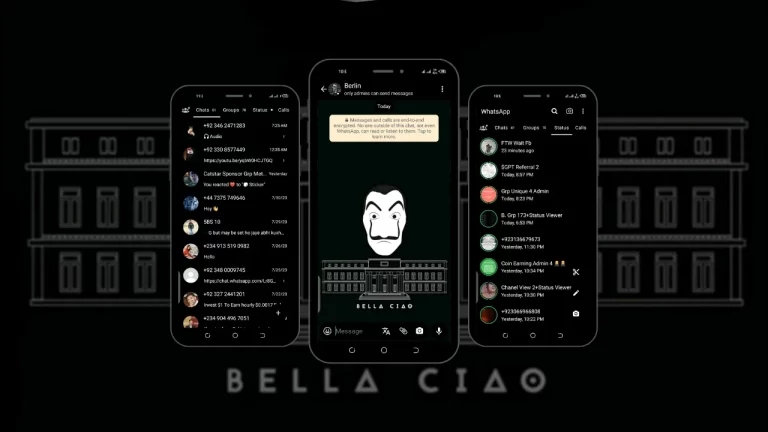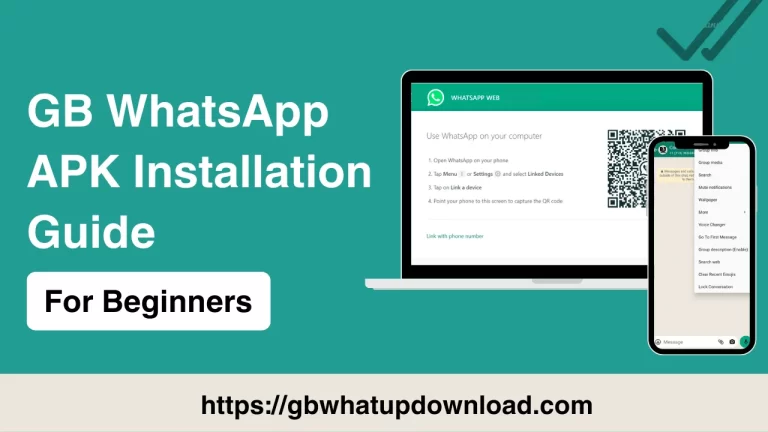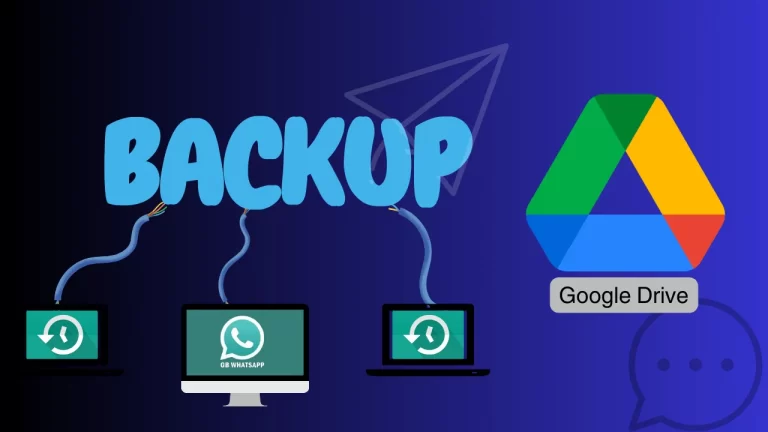Full Guide of (GB WhatsApp Setting) Top 10 Pro Feature
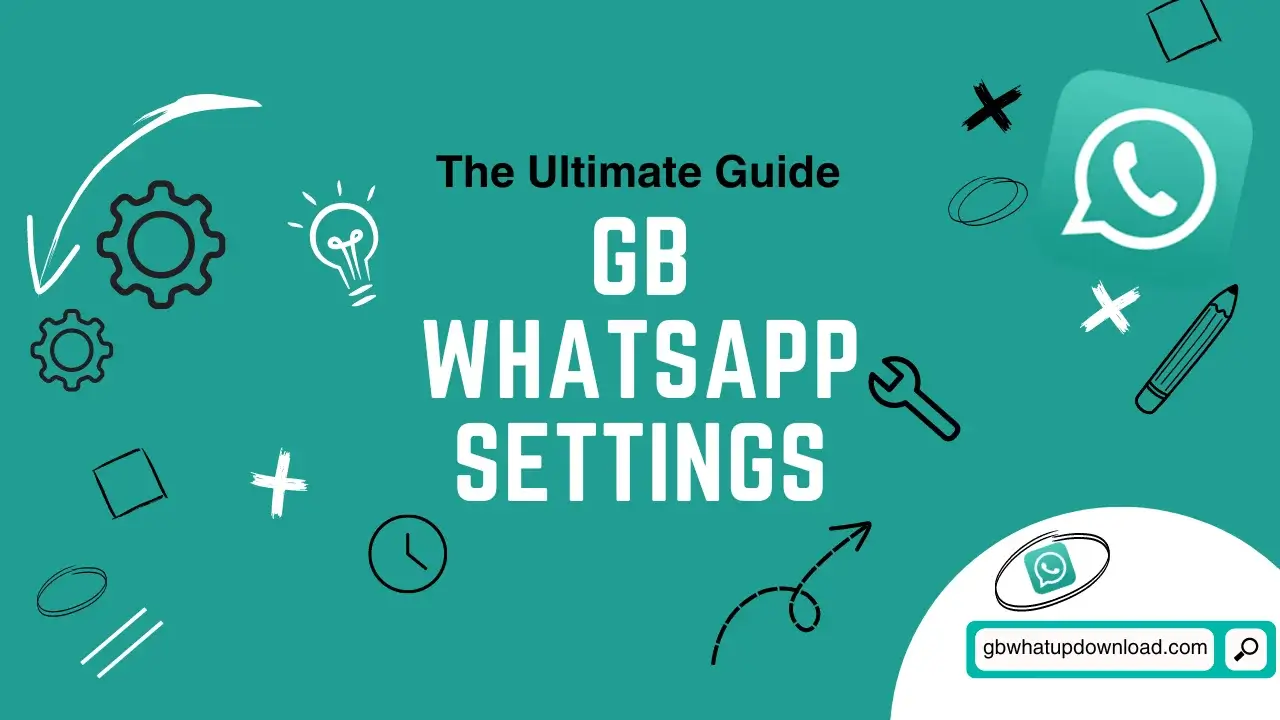

Suppose what happens, If you understand all the GB WhatsApp Setting how to use them, and what they can perform in this app. You can become a pro of this mod apk and customize it as you want. We describe all settings and their role in this article, So you can get deep knowledge of this messaging app.
Basically, “GBSettings” provides multiple features like Privacy and Settings, About section, Updates, Themes, Customize Home Screen, and much more. These features are mainly used to keep your privacy more strong and make changes to the app’s appearance as you want. After reading the complete article, you can enable these features and use WhatsApp like never before.
Features of GB WhatsApp Setting
Privacy and Security
This feature of the GB App also has its own sub-features, all are described below:
Freeze Last Seen
This sub-feature is used for “Hide Online Status”. That means it hides your online show or last seen when anyone opens your contact on its device.
You can enable this feature by following the below steps:
GB Settings > Privacy and Security > Freeze Last Seen
Contacts
This sub-feature of Privacy and Security is used for Hide blue ticks, Hide second tick, Hide blue microphone, and Hide typing/recording. This is only for contact numbers, not groups or broadcasts.
You can enable this feature by following the below steps:
GB Settings > Privacy and Security > Contacts
Groups
This sub-feature of Privacy and Security is used for Hide blue ticks, Hide second tick, Hide blue microphone, and Hide typing/recording. This is only for groups, not broadcasts.
You can enable this feature by following the below steps:
GB Setting > Privacy and Security > Groups
Broadcasts
This sub-feature of Privacy and Security is used for Hide blue ticks, Hide second ticks, Hide blue microphones, and Hide typing/recording. This is only for broadcasts, not groups.
You can enable this feature by following the below steps:
GB Settings > Privacy and Security > Broadcasts
Who can call me?
This sub-feature of Privacy and Security has its own two sections. The first one is Who can call me? and the second is the Action required. In the first section, we can select who can call us like Everyone, No contacts, My contacts except, Select contacts, or Nobody. In the second section we select one of them from No internet, Call declined, Not answered, and unable to receive WhatsApp calls as a call response.
You can access this feature by following the below steps:
GB Setting > Privacy and Security > Who can call me?
Disable Forwarded
This feature allows you to re-send messages without a Forwarded tag.
You can enable this feature by following the below steps:
GB Settings > Privacy and Security > Disable Forwarded
Anti-Delete Messages
After enabling this feature, if anyone sends you a message and deletes it for everyone, it will still show in your chat.
You can enable this feature by following the below steps:
GB Settings > Privacy and Security > Anti-Delete Messages
Show Blue Ticks after reply
If you enable this feature and see someone’s message, the Blue Ticks show only when you reply to its message.
You can enable this feature by following the below steps:
GB Setting > Privacy and Security > Show Blue Ticks after reply
Hide View Status
This feature is used for don’t tell contacts that you have viewed their status.
You can enable this feature by following the below steps:
GB Settings > Privacy and Security > Hide View Status
Anti-Delete Status
After enabling this feature, delete status/stories will not be deleted for you.
You can enable this feature by following the below steps:
GB Settings > Privacy and Security > Anti-Delete Status
WhatsApp Lock
You can set a “WhatsApp lock” in this section. You can select any of one Fingerprint, Pattern, or Pin.
Moreover, You can set the lock by following the below steps:
GB Setting > Privacy and Security > WhatsApp Lock
Change Password
You can “Change Password” of WhatsApp lock by using this feature.
Moreover, You can change the password by following the below steps:
GB Settings > Privacy and Security > Change Password
Change Pattern
You can “Change Pattern” of WhatsApp lock by using this feature.
Moreover, You can change the pattern by following the below steps:
GB Settings > Privacy and Security > Change Pattern
Recovery Question
This recovery question/answer will allow you to reset a forgotten Pin/Pattern.
You can set a recovery question by following the below steps:
GB Setting > Privacy and Security > Recovery Question
Change Lock/Pattern Wallpaper
You can select a default or another photo from your Gallery to change lock/pattern wallpaper.
You can change the wallpaper by following the below steps:
GB Settings > Privacy and Security > Change Lock/Pattern Wallpaper
Make Pattern Invisible
This feature is used to make your pattern invisible.
You can make the pattern invisible by following the below steps:
GB Settings > Privacy and Security > Make Pattern Invisible
Disable Pattern Vibration
This feature is used to disable pattern vibration.
You can disable pattern vibration by following the below steps:
GB Setting > Privacy and Security > Disable Pattern Vibration.
GB Stickers
This is the 2nd feature of “GB Settings”. You can download GBStickers Pack from “AndroidWaves” website by tap on this.
You can enable this feature by following the below steps:
GB Settings > GBStickers
Updates
This feature of GB WhatsApp has 3 sections, all are described below:
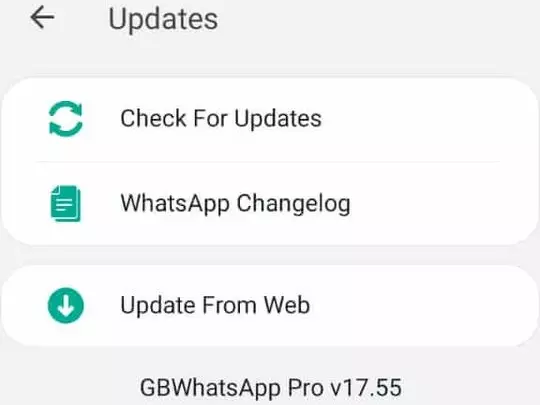
Check For Updates
This feature tells you that any update is required or not.
You can check by following the below steps:
GB Settings > Updates > Check For Updates
WhatsApp Changelog
This feature describes all versions fixed and improvements that are new in each version.
You can check are fixed by following the below steps:
GB Setting > Updates > WhatsApp Changelog
Update From Web
You can update the version of this app by tap on this.
You can update the version by following the below steps:
GB Setting > Updates > Update From Web
About
This feature of GB APK has 2 sections, both are described below:
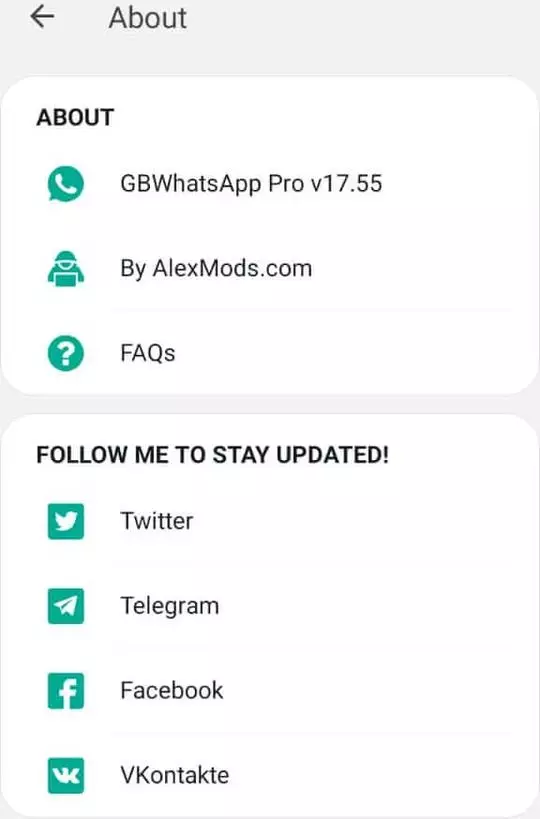
About
This section tells you the current version name, and the name of its developer. Moreover, some basic FAQ’s are cleared in this.
You can check the about section by following the below steps:
GB Settings > About
Follow Me To Stay Updated!
This section provides all social media accounts of this messaging app like Twitter, Telegram, Facebook, VKontakte. You can follow up on all these accounts to stay updated.
For follow these accounts, follow the below steps:
GB Settings > About
Themes
This feature of mod WhatsApp has 6 sections, all are described below:
Download Themes
Users can download and install themes from this section and apply them to their accounts. This section has a total 4032 themes.
You can download and install the theme by following the below steps:
GB Setting > Themes > Download Themes
Load Themes
“Load themes” stored on sdcard, user can select from them by tapping on this.
You can load theme by following the below steps:
GB Settings > Themes > Load Themes
Save Theme
You can save the current apply theme setting by tapping on this, and also you give a name of current setting. You can save the theme by following the below steps:
GB Settings > Themes > Save Theme
Restore Theme
Load Theme stored in (Download/GBThemes). You can restore it from there.
You can restore it by following the below steps:
GB Settings > Themes > Restore Theme
Reset Preferences
Reset Preferences means sets back WhatsApp default settings.
For reset preference you can follow the below steps:
GB Settings > Themes > Reset Preference
Delete all saved/installed themes
After tap on this your all themes were cleared from (Download/GBThemes) even your current theme.
You can delete all themes by following the below steps:
GB Setting > Themes > Delete all saved/installed themes.
Universal
This feature of the mod app has 5 sections, all are described below:
Colors
You can change the color of this app by tapping on this including Universal Color, Universal Actionbar Text Color, Background, List Background, Status Bar, and Navigation Bar.
Moreover, you can change all these colors by following the below steps:
GB Settings > Universal > Colors
Styles (Look and Feel)
You can change the styles of Emoji variants, App Launcher Icons, Notification Icon, and Font Style by using this feature.
Moreover, you can change all these styles by following the below steps:
GB Settings > Universal > Styles
Hide Media from Gallery
You can hide all your media from Gallery by using this feature like Photos, Videos, GIFs. Moreover, you can reset all under this section.
For hide media from Gallery, follow the below steps:
GB Setting > Universal > Hide Media from Gallery
Backup and Restore
You can get create a Backup of WhatsApp, restore the most recent backup, media, link, docs, and chat backup under this section.
You can access this section by following the below steps:
GB Settings > Universal > Backup and Restore
Settings
This sub-feature of Universal is all about basic settings like App language, Translate option settings, Default translation language, Increase forward limit, Enable always online, Clear WhatsApp logs, Send images in full Resolution, and many more settings.
You can customize all these settings as you want by following the below steps:
GB Settings > Universal > Settings
Home Screen
This feature of the GB app has 6 sections, all are described below:
Header
You can customize the Header of the Home Screen as you want by Enabling or Disabling the features of the Header section. These include Enable Instagram-like Stories, Separate Chats/Groups, Set My Name, Disable Status under my name, Show Camera Icon, Show Light/Night Mode, Show Airplane Mode, and Disable clicking on WhatsApp. Moreover, you can change the Home UI Style, Stories Style, and the colors by following the below steps:
GB Settings > Home Screen > Header
Rows
All row settings are under this section, you can customize it according to your needs. The settings of rows included in this section are Home Screen, Swipe Row, Main/Calls/Contacts Screen Text Size, Text color, Contact Name Color, Unread message counter color, Unread counter text color, Contact Online Color, Last Seen Color, Mention Indicator Background, Mention Icon Color, Disable Contact Online/Last Seen, Disable Online Dot, Online Dot Color, and Elapsed Time. You can access this by following the below steps:
GB Settings > Home Screen > Rows
Floating Action Button
“Floating Action Button” is also called FAB. FAB is the button that shows in the bottom right corner of the Home Screen. You can customize this button from this section. For customization which filters are included in this are Hide Floating Action Bar, FAB Normal, FAB Pressed, FAB Icons Color, Hide FAB, Hide New Message FAB, Hide Last Seen FAB, and Hide FAB. You can access it for customizing by following the below steps.
GB Setting > Home Screen > Floating Action Button
Status
This sub-feature of Home Screen is especially for Status settings. The features which are in this are Save and Mark Seen options enable, Recent Updates bar, Recent Updates Text, Contact Name, Status Seen, Status Unseen, Counter Background, Counter Text, Change Photo Profile, 5-minute status, Muted updates, Viewed updates, and Recent updates. Moreover, you can use these features on your device by following the below steps:
GB Settings > Home Screen > Status
Mods
The features of the Mods section include Confirm before sending a Status, Viewed Story Toast, Hide Chats Divider, Disable Contact Online Toast, and Contact Online Toast Location. The use of these features are also described in their description. You can reach this section by following the below steps:
GB Settings > Home Screen > MODS
Forward Settings
This section is about the basic setting of forward. You can enable or disable the setting according to your choice. The features of this section are Frequently Contacted, Other Contacts, and Recent Chats. You can access this feature by following the below steps:
GB Setting > Home Screen > Forward Settings.
Chat Screen
This feature of the GB WTSP has 6 sections, all are described below:
Action Bar
Action Bar is the bar that shows in the header on “Chat Screen”. You can customize this bar by setting up these features which are included in the sub-feature of Chat Screen. Those are Action Bar, Hide Contact Profile Picture, Hide Contact Name, Hide Call Button, Disable Contact Status, Contact Status Background, Contact Status Text Color, and Conversation Toolbar Style.
You can access this section by following the below steps:
GB Settings > Chat Screen > Action Bar
Bubble And Ticks
Bubble And Ticks mean the style of your messages that how they look and feel. This section also has its own 2 sections, the first one is Styles and the second is Colors. Ticks Style, Bubble Style, Message Text Size, Disable Double Tap Rection are included in the 1st section and Conversation Background Color, Right Bubble Color, Right Chat Bubble Text Color, Right Bubble time color, Left Bubble Color, Left Chat Bubble Text Color, Left Bubble time color, Deleted Message Icon Color, Quoted Divider Color, Quoted Name Color, Quoted Message Color, Quoted Background Color, Remove Background Color are included in the 2nd section.
You can access this section by following the below steps:
GB Settings > Chat Screen > Bubble And Ticks
Conversation Entry Style
You can customize the “Conversational Bar” which shows at the bottom of the chat screen by using the sub-features of this section. The sub-features of this section are Conversation Entry Style, Translate, Conversation UI Entry Background, Conversation UI Entry Buttons Color, Emoji Button Color, Send Button Color, Mic/Send Background Circle, Text Entry Background, and Text Entry Color.
You can access these sub-features by following the below steps:
GB Settings > Chat Screen > Conversation Entry Style
More Options
Except those sub-features of “Chat Screen” which are described above, more options for chat screen customization are included in this. These are the Emoji header color, Emoji header icons color, Emoji picker background color, Hyperlinks colors, Info balloons Text colour, Info balloons background colour, Group participant name color, Voice note playing bar, and Voice note Play button.
You can access these more options by following the below steps:
GB Settings > Chat Screen > More Options
MODS
Group Admin Indicator, Confirm before sending a sticker, New Attachment Picker UI, and Hide date and name are the sub-features of “MODS” section. Enable or disable these sub-features upon you. Moreover, a short description of these features are included in this.
You can access this section by following the below steps:
GB Setting > Chat Screen > MODS
Voice Notes/Audio Mods
“Enable Proximity Sensor” and “Disable Output Switching”, both, are the sub-features of Voice Notes/Audio Mods. A short description of these features is described along with.
Moreover, you can access this section by following the below steps:
GB Settings > Chat Screen > Voice Notes/Audio Mods.
Widget

The widget section has 3 sub-features which are Background, Contact Name Color, and Contact Status Text Color. All are used for changing the color.
You can access it by following the below steps:
GB Setting > Widget.
Share GBWhatsApp Pro
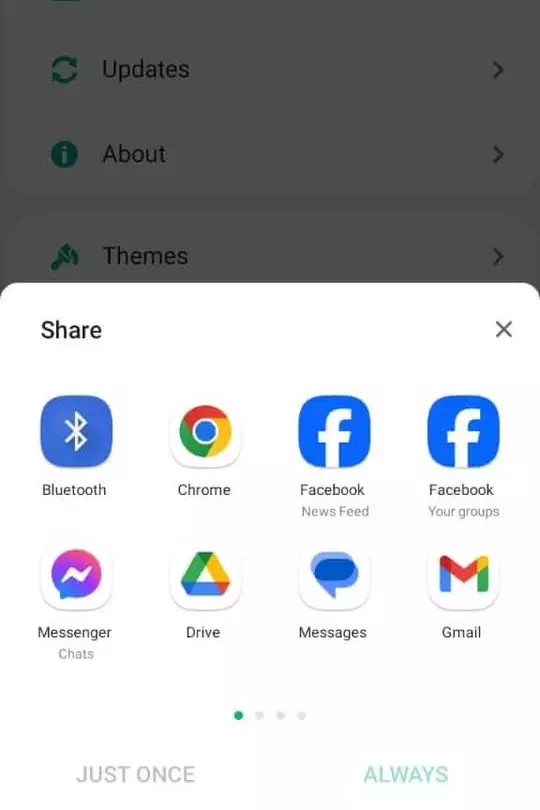
This is the last feature of GB WhatsApp which is used for sharing this app. You can share this app with all those apps which are installed on your device.
You can access this feature by following the below steps:
GB Settings > Share GBWhatsApp Pro
Pros and Cons to use GB WhatsApp Setting
- GB WhatsApp users can make their accounts more private and secure by using the settings of Privacy and Security.
- This mod version of WhatsApp notified their users about updates under this app.
- Another pros of GB App, it provides multiple themes to make their account more attractive.
- You can follow on social media accounts from the settings to stay updated.
- Not easy to understand all the settings of GBWhatsApp.
Frequently Asked Questions (FAQ’s)
Conclusion
GB Settings have 10 features which have their own sub-features. You can make your WhatsApp account more private and secure by using those sub-features. Moreover, you can customize your app appearance according to your needs.